Suspender el sistema operativo ayuda a ahorrar energía cuando no se lo está utilizando. Volver a utilizarlo requiere un simple clic del mouse o un toque en cualquier botón del teclado.
A veces no desea que el sistema operativo se suspenda si se está ejecutando una aplicación que debería permanecer disponible 24×7 (por ejemplo un tunel VPN).
Para evitar que esto suceda, se pueden deshabilitar los demonios de suspensión/hibernación.
Para deshabilitarlos, ejecutar el siguiente comando:
sudo systemctl mask sleep.target suspend.target hibernate.target hybrid-sleep.target
La salida por pantalla debería ser la siguiente
Created symlink /etc/systemd/system/sleep.target → /dev/null. Created symlink /etc/systemd/system/suspend.target → /dev/null. Created symlink /etc/systemd/system/hibernate.target → /dev/null. Created symlink /etc/systemd/system/hybrid-sleep.target → /dev/null.
Verificar el status de los demonios
Para verificar el estado de los demonios (si están habilitados o deshabilitados) puede ejecutar el siguiente comando:
sudo systemctl status sleep.target suspend.target hibernate.target hybrid-sleep.target
La salida debería ser algo similar a la siguiente:
● sleep.target
Loaded: masked (Reason: Unit sleep.target is masked.)
Active: inactive (dead)
● suspend.target
Loaded: masked (Reason: Unit suspend.target is masked.)
Active: inactive (dead)
● hibernate.target
Loaded: masked (Reason: Unit hibernate.target is masked.)
Active: inactive (dead)
● hybrid-sleep.target
Loaded: masked (Reason: Unit hybrid-sleep.target is masked.)
Active: inactive (dead)
Habilitar nuevamente los demonios
Para (re)habilitar los demonios, ejecutar el siguiente comando:
sudo systemctl unmask sleep.target suspend.target hibernate.target hybrid-sleep.target
El contenido de este artículo esta bajo licencia Creative Commons.